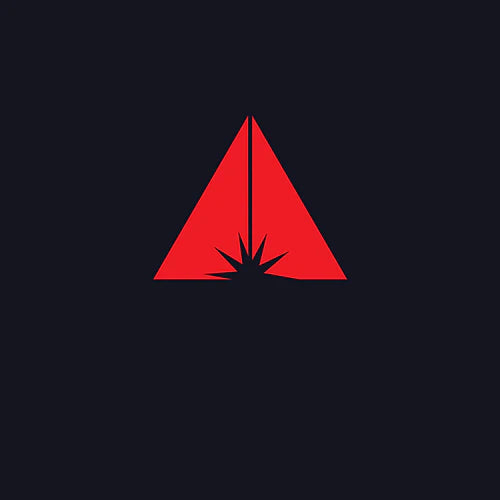We talk about all things FB4 & how this hardware benefits your Laser Show.
FB4 is a network hardware from Pangolin, that opens up a whole new world of creative possibilities for professional laser show control. FB4 DMX allows you to run your laser shows in a complete network setup (using standard CAT5 or CAT6 cable). It can also be controlled using DMX or ArtNet. And it features on-board SD card memory (for automatic show playback). You can operate FB4 DMX from a lighting console, PC, or in auto-mode. The full color OLED display on FB4 DMX also provides control over a variety of projector settings (including colours, safety, geometric correction and more). FB4 also comes with the award-winning QuickShow laser control software absolutely FREE and Upgrades to different versions of Beyond laser control software are readily available. FB4 is an industry standard go to piece of hardware for Professional Laser Show control, it ticks a lot of boxes that laser users, technicians, operators and laser or lighting designers require and some other hardware on the market doesn’t come close to the control ability of FB4. Pangolin and Kvant understand that having a great product is good, but without expert client support backing it, it can be let down. This is why we stand by all the products we supply and if you ever have any questions, issues or would like to know more about if the FB4 can achieve a certain scenario we are on hand to help and support you.
FB4 Options
FB4 is a customizable OEM hardware device that can be configured in different ways based on your needs as a client. FB4 was originally designed to be installed directly inside of your laser projector, thus giving you the option of entirely eliminating the ILDA (DB-25 cable) from your show setup and allowing you to operate your laser more like a standard lighting fixture. FB4 can also be built into a standalone enclosure which we call FB4 External, if you wish to use the hardware outside of the laser projector. At Kvant UK we supply FB4 built into our projector range, this Includes Clubmax, Atom, Spectrum, LogoLas, Burstberry & the up and coming Unity Laser Display Series. If you hear or see FB4-SK mentioned, this means that it is a specially customised version of our FB4 control hardware, specifically developed for Pangolin & KVANT laser projectors.If you read about or see FB4 External, this comes in different enclosures, Clip Ons for Non FB4 Kvant Laser Projectors, Kvant FB4 External with DUAL ILDA outputs and Pangolins own FB4 External which we have in UK Stock for next day delivery. FB4 External | Pangolin includes the FB4 main board, network control port, SD card memory, full color OLED display, and DMX daughterboard (for DMX-in, and DMX-through) in an external enclosure.

FB4 Operation modes
Streaming Mode (Software) - FB4 gives you the lighting designer or operator vast tools that can fit into different show or event situations. In Streaming Mode you have your PC running Pangolin software such as QuickShow or Beyond, and then you run a CAT5 or a CAT6 network cable to the back of the projector, with FB4 built inside. If you are using FB4 inside of a standalone enclosure, you would (in most cases) run an ILDA cable from the back of the enclosed device, to the back of the laser instead.
Lighting Console Mode means you can run your laser system for your festival, indoor show or graphic advertising direct from an Industry recognised DMX Or ArtNet Desk. At Kvant Lasers UK we have partnered with Avolites to roll out an updated fixture personality for both Kvant & Avolites users. But there are other desk manufacturers available. In this mode, you will create content in the Pangolin software either Quickshow or Beyond and then export this to the onboard SD-memory, that is available with FB4. Then, you can eliminate the PC from your show setup, and entirely control the content from a lighting console (such as Avolites,GrandMA, Chamsys, HOG, etc.). This is an ideal setup scenario for lighting designers, who wish to control lasers and content themselves. You can also take great advantage of the Laser Content Pack produced by Pangolin, it is available for download here.
AUTO Mode is great for when you need to let the laser projector run by itself to a schedule with certain graphics or shows happening on certain days and times. For outdoor situations clients can use our LogoLas series for outdoor advertisement of logos, brands and public messages. For indoors Clubmax can see you through with a great graphical display. In this mode, you will create content in Pangolin software, and then export this to the onboard SD-memory, that is available with FB4. FB4 also features an internal clock, which allows you to set a given day and time, for that content to be played back from the laser automatically, without the need for a PC or console to trigger it. This is an ideal setup and show scenario, for permanent laser installations.
Onboard Settings
A standout feature of the FB4 is the settings storage and how you adapt these settings. When used with QuickShow or Beyond Laser Control Software, you can change such settings as master size, starting channel numbers and channel allocations, geo correction, colour settings, scan guard and network setup. All these settings are then stored onto the Laser's FB4 Memory. These only change when you change them either on the laser itself or via software. You can change all these settings while being near the laser as well with the OLED screen display on the FB4. This is great for when you need to check a safety zone while adjusting the physical masking plate.
Master Settings -The [master settings determine the range and the limits of the FB4 scan angle. It determines where the projector may send laser light. Adjustments made below influence the Maximumscannable region, limited by the scanner performance inside the laser projector. All master settings are applied before software or DMX fixture modifications take place. The alterations of the master settings do not affect the output resolution of the software applications.[Master settings] will be saved when powering down the laser.
ArtNet Settings - The Artnet protocol allows you to control the FB4 as DMX fixture over ethernet directly from a console or other application using a network cable. When the FB4 is in operation mode [Artnet], the [Artnet Settings] menu allows you to adjust the fixture presets. The FB4 offers two Fixture profile layouts. A 16-channel and a 39-channel layout. Artnet settings will be saved when powering down the FB4. For the Burstberry fixture or our added value option Grating Effects, you can opt for the 43 Channel version for the additional 4 channels required.
DMX 512 Settings - The DMX protocol allows you to control the FB4 as DMX fixture over 5 Pin DMX Cables directly from a console or other application using this protocol. When the FB4 is in operation mode [DMX-512], the [DMX Settings] menu allows you to adjust the fixture presets. The FB4 offers two Fixture profile layouts. A 16-channel and a 39-channel layout. DMX settings will be saved when powering down the FB4. For the Burstberry fixture or our added value option Grating Effects, you can opt for the 43 Channel version for the additional 4 channels required.
Timecode Setup - offers the ability to start a show based on an incoming Artnet timecode signal. The FB4 will execute the file once the offset time mark has been received. The file that is executed needs to be prepared through Laser Show Designer QuickShow or BEYONDits FB4 export Utility.
Test Mode Setup - Test mode setup lets you test and setup your laser without the need to connect additional equipment. Once operation mode [test mode] has been enabled, the [test mode setup] becomes available. Test frames need to be uploaded through Laser Show Designer QuickShow or Beyond. They come as standard with Kvant & Unity FB4 Projectors but you can check if they are uploaded on your projectors FB4 by viewing the FB4 Browser on the laser software.
Geo Correction - Geometric correction allows you to apply corrections on the output of the FB4 scannable regions with the purpose to give you exact control. Master settings take precedence, so the settings below will be "stacked" on top of the master settings. Geometric corrections are saved when powering down the FB4. Settings are saved on the SD card.
Colour Settings - Colour settings allow you to limit the maximum output range of the colors. Color settings are saved when powering down the FB4. Settings are saved on the SD card. This is handy when you are using different wattage projectors or brands and need to match the colours to be consistent.
Scan Guard - This provides an additional method of safety so that static beams will be blanked as soon as the output meets the defined settings below. The Scan guard is available in all operating modes. Settings are saved on the SD card automatically and only change when you physically change them even after power cycles of the FB4 and Laser Projector.
Network Setup - Networking Setup allows you to change the IP configuration of the FB4. The IP address is the address where the FB4 can be found on an ethernet network. An IP address can be predefined in the configuration of the FB4, it can be received from the DHCP server or generate an IP address on its own.
The FB4 can operate with and without a DHCP server on the network. If no DHCP server is detected, the FB4 will generate an IP address on its own which will allow the FB4 to operate with QuickShow or BEYOND.
The Subnet Mask defines the range where the FB4 can be found. The default settings for theFB4 [Auto IP] is on and the subnet mask is 255.255.255.0. Settings are saved on the SDcard until you manually change them. Be aware that when using Auto IP on a Lighting Desk via ArtNet, that if you have not set the Console to Broadcast ArtNet and have selected the fixed IP Address as the FB4’s where at the time, after the console and lasers have been reboot, the lasers auto ip will change to a different IP address but the console will still be looking for these IP Addresses. In Short… It will not allow you control of your laser system. For ArtNet setups we recommended keeping the lasers on fixed IP Addresses.
FB4 Device Info - The [FB4 Device info] menu shows the serial number of the FB4. The firmware version that is installed and the build number of the firmware. This menu has no further function other than informational. Sometimes for support, Pangolin or Kvant Lasers need to confirm your FB4 Serial number for identification and the history of the product.
Why FB4 is the right choice for DIRECT Laser Control from a Lighting Console.
What we like to call Native Control, is controlling your FB4 Laser systems directly from a DMX or ArtNet lighting console. You can learn more about native control here. So what is the benefit? Well, for a while there has been DMX control of lasers but it has always had its limitations, pre-set patterns that you can only change slightly, no suitable way of setting safe safety zones that are stored into the lasers memory and often just avoided because it was deemed too complicated. Till now....having the FB4 in your system unleashes full control, you can opt for Pangolins Laser Content Pack Version 1.0 to be installed as your content or upload your own from Beyond or QuickShow. Set a safe safety zone, but also you could create different zones within the laser's output zone. The great benefit is using the lighting softwares Shape Generator or FX Generators, you can take a static animation such as circle and change everything about it. Make it move around, change its colour, zoom and even chase effects. The way a Lighting Designer can change an laser output image can be unique each time.

FB4 Status indicators, what do they mean?
The FB4 has 4 indicator lights on the right handside of its screen, but what does it all mean?
We explain it for you below;



Scan Guard for Audience Scanning
Quite possibly the most underrated and not commonly known feature about the FB4 is the Scan Fail device. This feature helps you, the laser safety officer or operator, ensure you are taking good steps to make your Audience Scanning laser show safe. It should be used with correct measurements taken, good training and knowledge and either PASS Hardware and/or SafetyScan Lens all by Pangolin and readily available. Please note PASS is only installed into Kvant Laser projectors as an added option. The feature is called “Scan Guard”, it’s designed to provide an additional method of safety so that static laser beams will be blanked as soon as laser output meets certain specific defined settings. Though the function itself requires a bit of explanation to understand how it truly works, and how it benefits you as the user. In this article, you’ll learn what the “Scan Guard” is, how you can use it, along with more on laser safety. It is important to know that Scanguard will only work if the projector manufacturer has provided the necessary scanner feedback signals, and connected them internally to the FB4. At Kvant we have this opted in as standard.

Shared or independent control, how does FB4 make networking and control cabling simple?
FB4 makes networking easy to run in and simple cable runs. We discuss shared or independent control here.
Independent control – This is where each of the lasers in your setup can do something different, at the same time. When working in this fashion, each laser projector needs to have its own control hardware behind it, so that it can receive an independent control signal from your control station. This is the most common type of laser setup, especially when working with multiple laser projectors, as it allows you to create more types of laser effects, and more sophisticated laser shows. You can run separate FB4’s for each laser you have in your setup, or if it is from Kvant use the unbuilt FB4-SK. You can then either run all network cables from a local switch or daisy chain.
Shared control – This is where each of the lasers in your setup are doing the same thing, at the same time, as they are sharing the same control signal. The Lasers will daisy chain the ILDA Cable signal and will all do the same patterns as this is the control data being sent to them.
In the current way of wiring up a laser system on a lighting rig, you should be looking at reducing the amount of cables and the potential issue for failure. By running networking for independent control, you can be sure that your laser show will be solid and run time after time without cabling infrastructure issues.
Enter the industry with QuickShow, as you grow - launch into the world of Beyond!
QuickShow comes free as standard when purchased with an FB3 or FB4, it's the entry level software which gets you started. If you are just uploading content for ArtNet or DMX control or providing simple laser shows. This software will get you started and provide great results. For more than 6 projectors and valued added tools, you can opt for the upgraded software version called BEYOND. The great thing about upgrading is that the features you have learnt on QuickShow pass onto Beyond, so you are not lost but you can still learn more with knowing what buttons do what.
FB4-SK built into a Kvant & Unity Laser or FB4 External for ILDA Laser Projectors.
FB4-SK is a specially customized version of our FB4 control hardware, specifically developed for Pangolin & KVANT laser projectors. You can see our Clubmax, Unity, Atom, LogoLas & Spectrum Series here. For ILDA only projectors you can opt for our FB4 External range, we have FB4 External | Pangolin is directly in stock here in the UK for next day delivery. Get in touch with us to discuss your requirements or place an order direct on our online shop.
Stay in touch! Follow our social Channels including Facebook, Instagram & LinkedIn. Feel free to tag us in images of your Pangolin or Kvant Lasers equipment being used and we will share your post to our social followers.